
Trained AI’s in Podio workflows - the easy way
Objective
We want to build a helpdesk app in Podio that uses A.I. where applicable to help users more quickly and efficiently, while minimizing annoying the user with unhelpful or useless information.
Broad Strokes
- For the sake of this example, we will be working with a fictitious to-do list manager mobile app called AcmeTasks.
- We have a helpdesk app in Podio that we use to manage support tickets for customers.
- Communications from users could come in various forms like directly in Podio, through email, or via ProcFu portals, etc. These details are not relevant to the A.I. implementation we’re trying to highlight, so we will simply work with the email model with initial tickets being captured by a webform. It would be trivial to adapt concepts from this document to other communication frameworks.
- We require a trained A.I. model that knows all about our product and usage of it, in order to be able to come up with answers. This training will be based on help articles, FAQ’s, etc. We’ll leverage ProcFu’s trained AI feature to get specialized functions in PWA (GlobiFlow) as well as the general AI feature to analyze replies from users.
- We will use very specific prompting techniques to get the A.I. to either give us an answer or tell us it doesn’t know an answer with enough confidence.
- The rest of the plumbing and workflow is pretty vanilla and will be handled by PWA (GlobiFlow).
- It’s worth noting that the AI, given an item_id, will have access to the full item, including all fields,comments, and related items. It will also be given access to the text content of all PDF’s, Docs, Spreadsheets, Presentations, and text files. This gives it a rather large context awareness to work with.
Process Overview
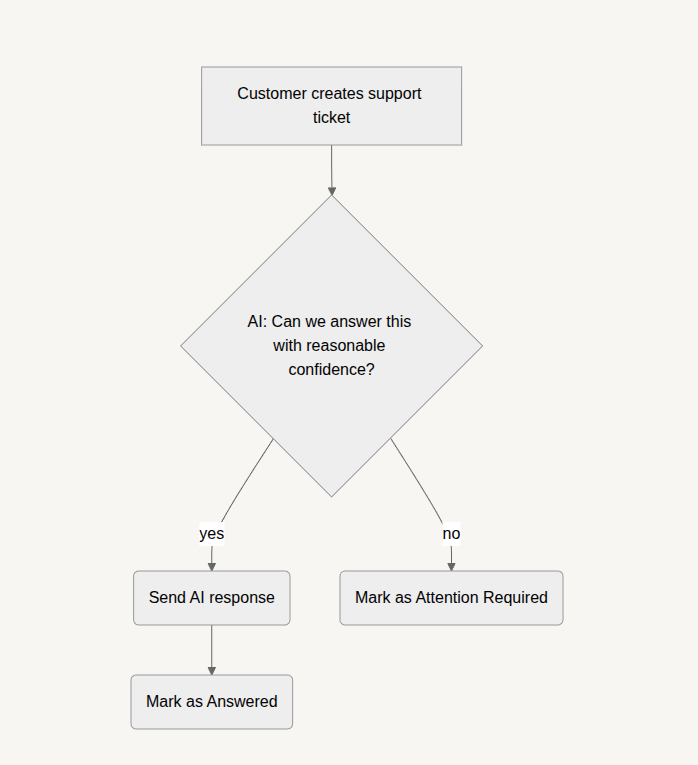
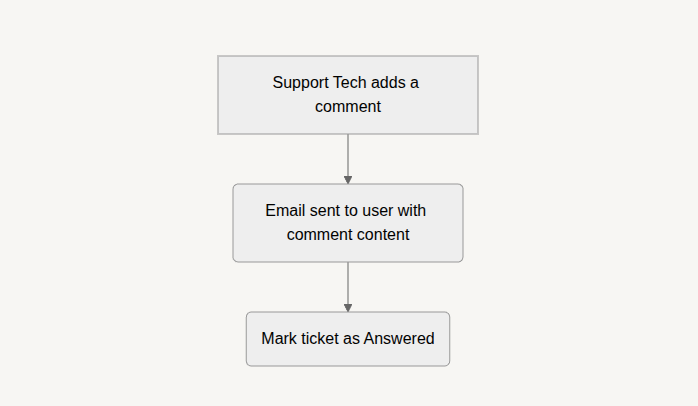

Training the A.I.
The first step is to train the A.I. on AcmeTasks. In order to do this, we need a knowledgebase document to cover the most often asked questions and issues that users come across.
To make like a little easier, I used ChatGPT to come up with a sample knowledgebase. For real-world applications you’d naturally need to write your own.
Now, let’s create an assistant with this knowledge.
- Go to Podio Trained AIs in your ProcFu account
- Click on the “Add Assistant” button
- Name the Assistant
- Give some system instructions, eg:
You are a helpful support agent who wants to help users with their questions and issues on AcmeTasks.
Always respond in plain text only (no markdown etc) and never add any citations.
If you cannot find an answer to the question with reasonable confidence from the AcmeTasks knowledgebase, always simply respond with “NO”
- Paste the knowledge base content from before into the knowledge base field
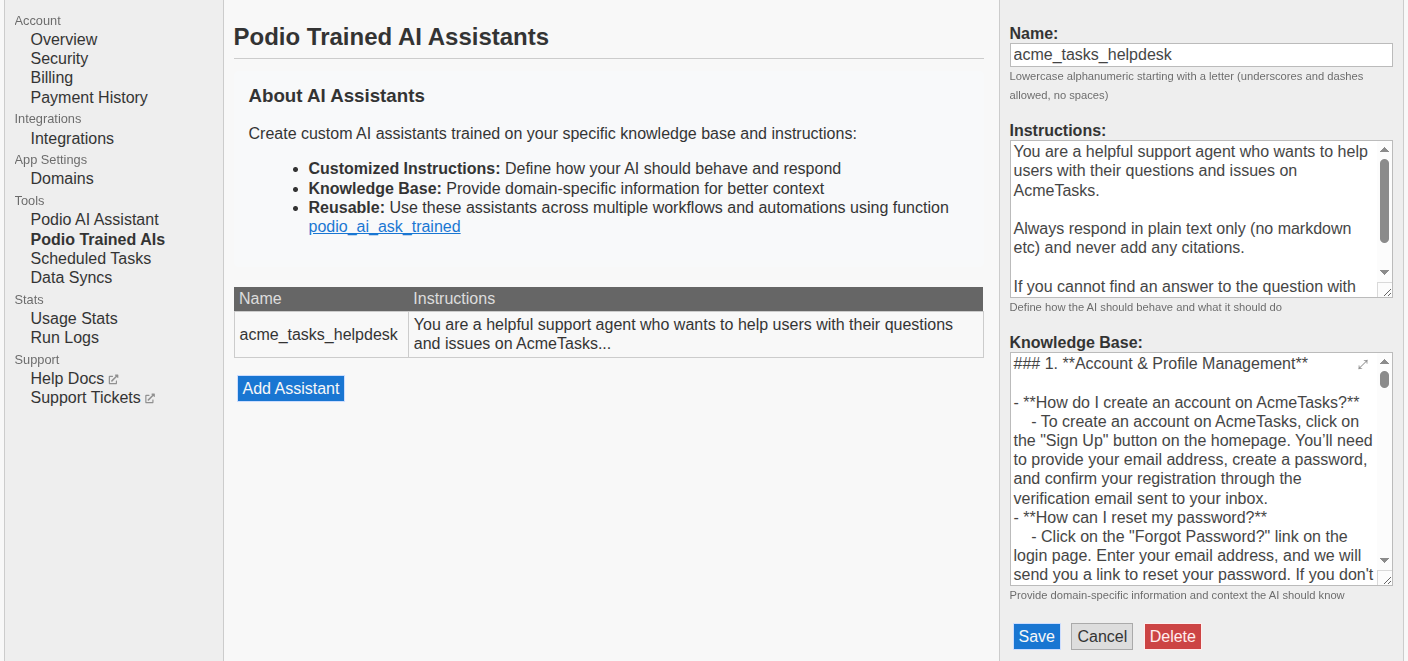
Now let’s test the assistant.
You can try out the podio_ai_ask_trained function directly from the function explorer, using the assistant name you used earlier. Just ask it a bunch of questions and see if you get the correct response.

Depending on the responses you get, you may need to tune your assistant’s instructions.
The Podio Setup
Our helpdesk App in Podio is pretty straight-forward and similar to most simple helpdesk apps out there.
We only need fields for:
- Summary (of issue)
- User Name
- Email Address
- Status (Attention Required or Answered)
- Full Details (rich text)
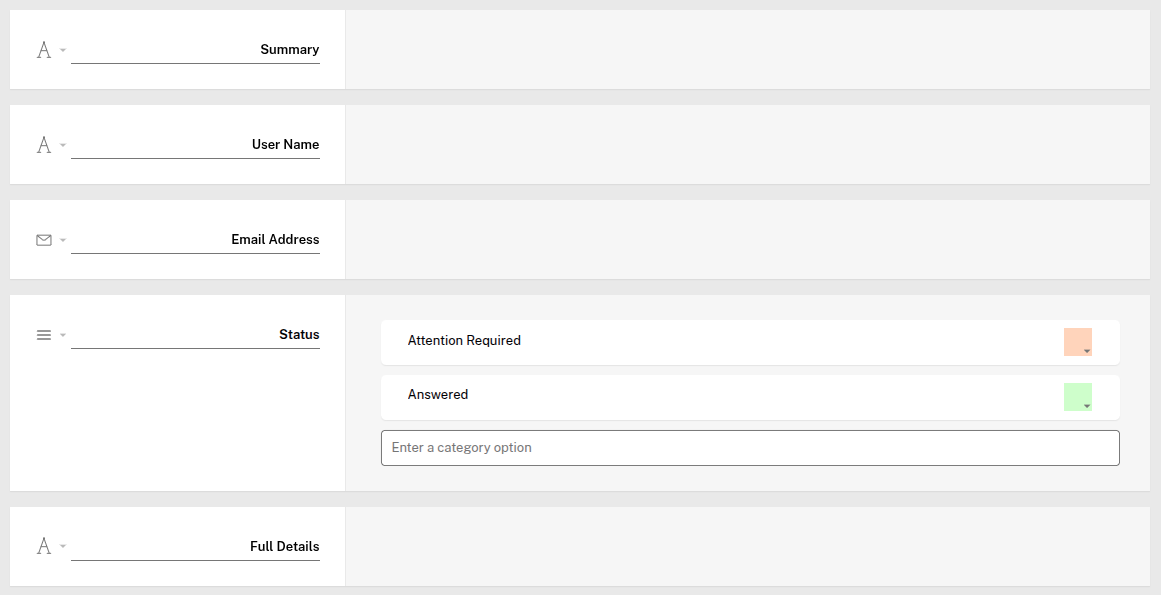
We also enabled a webform for this app with all fields except the status field. This webform can be embedded in the AcmeTodo website for users to submit support tickets.
We also have a view in the Podio app to show all tickets with a status of “Attention Required” which our on-duty support technician can monitor and attend to.
Workflow Magic
We’ll need a few workflows in PWA (GlobiFlow) to make this setup work for us.
When a new ticket is created we’ll want to ask the AI assistant, and either send a response to the user, or mark the ticket as “Attention Required”.
This will require an “Item Created” flow in PWA with:
- variable to create prompt
- call to ProcFu podio_ai_ask_trained
- if response == “NO” or is shorter than 10 characters
- mark ticket as “Attention Required”
- else
- send response to user
- make a comment with the response
- mark ticket as “Answered”
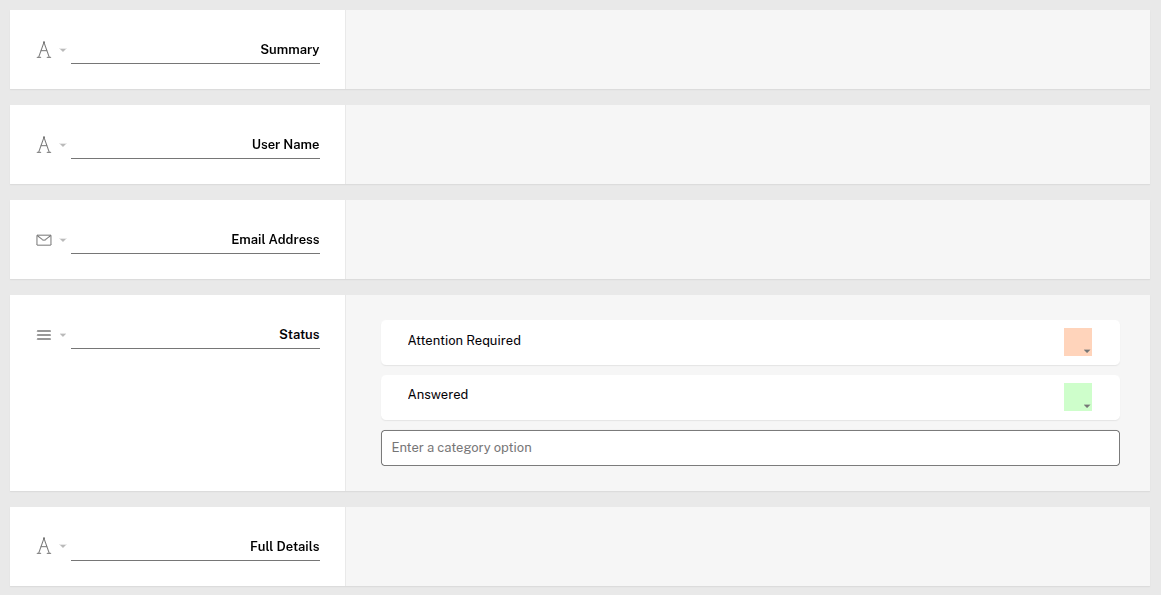
Responding to Users
We also need a way for our support techs to send responses to users’ tickets. We will just leverage the comment field for this. If a tech adds a comment starting with “email:”, we’ll have a flow send that email to the user and mark the ticket as “Answered”.
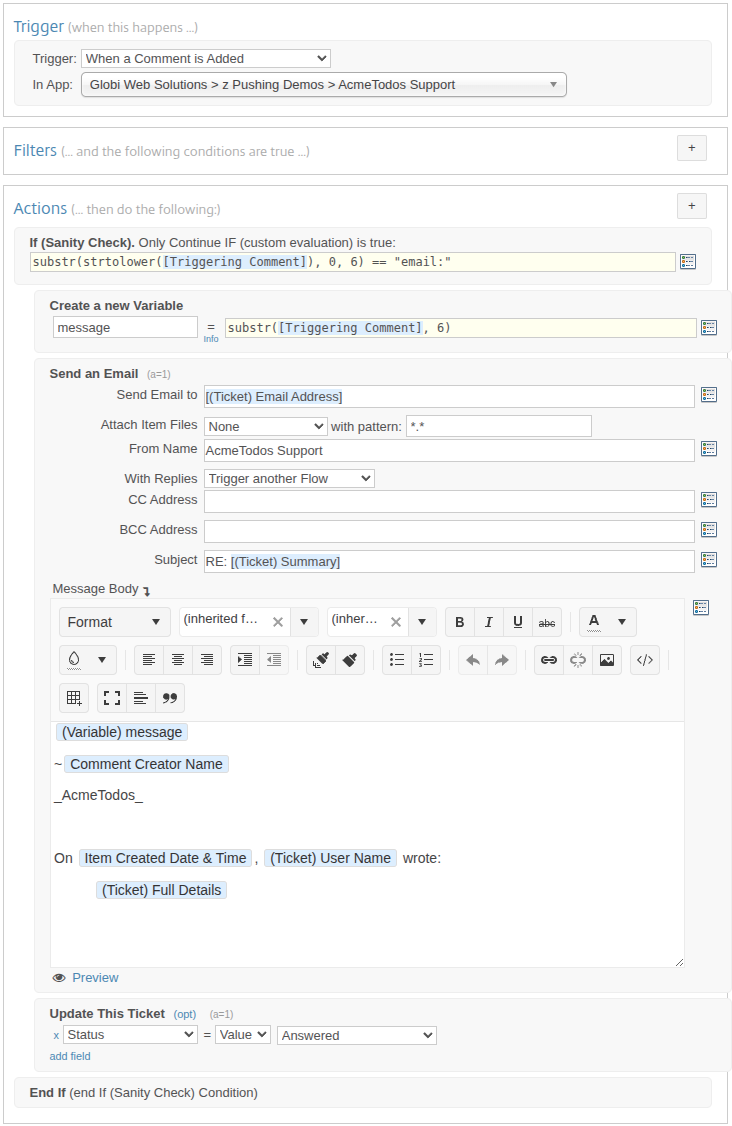
Managing Replies
The usual workflow for a setup like this, is to change the status of the ticket back to “Attention Required” when a reply comes in from the user.
However, this can get annoying at times. Many times, users will reply with a polite “Thank you” or similar response, that doesn’t require follow-up.
We can use regular Chat GPT to determine for us if a reply requires a response.
For this we will use a “Email Reply” flow with:
- make a comment with the email body
- variable to create a prompt for GPT. The prompt will be along the lines of:
The below email was received from a user in our support ticket app.
Please determine if you think this email is asking for further assistance and requires a response from our team.
Respond with only “YES” if a response is required, or “NO” if no response is required.
—
{{original email}}
- call to ProcFu podio_ai_ask_general
- if response <> “NO” mark ticket as “Attention Required”
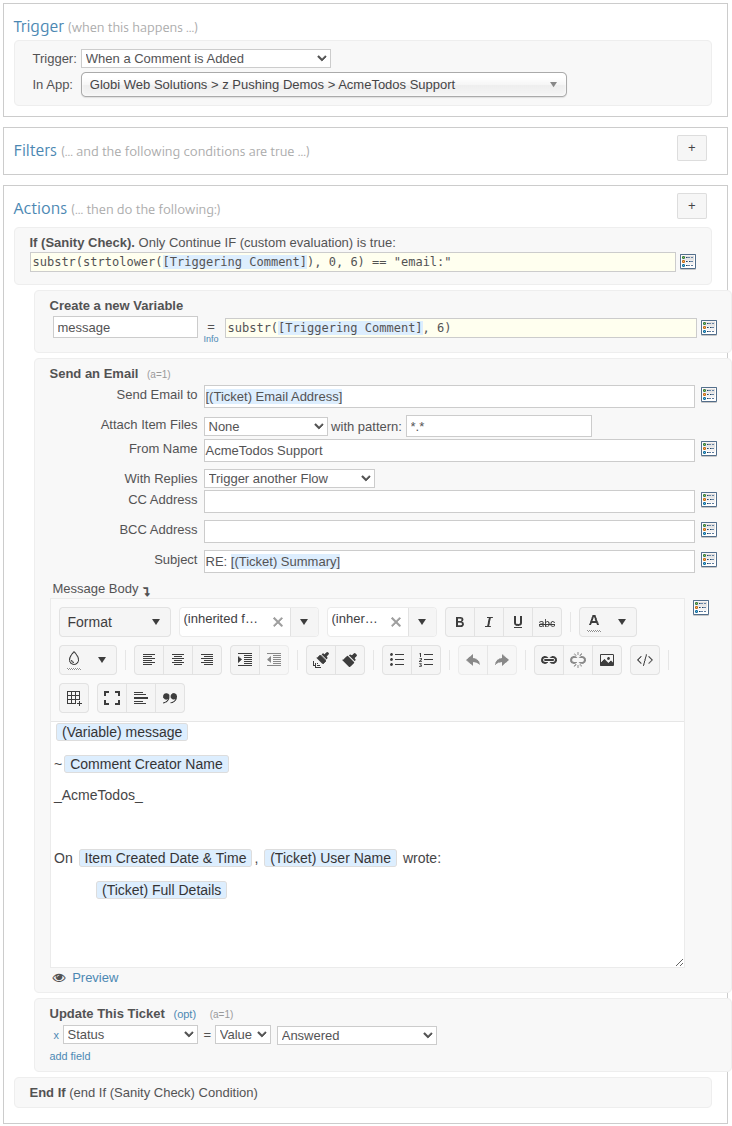
Wrap Up
That’s it. Our simple helpdesk app with A.I. assistance is complete.
- When a user submits a new ticket, the A.I. assistant will attempt to find an answer, and send it to the user.
- When a user replies to a ticket email, A.I. will determine if a response is required, and update the status accordingly.
- Our techs can at any time reply to a user via email simply by adding a comment to the ticket.
There are still many parts of this workflow you might want to tune for a better all-around experience, but we didn’t want unrelated details to hide the important parts we set out to illustrate in this blog post: easily leveraging A.I. inside Podio in useful ways.