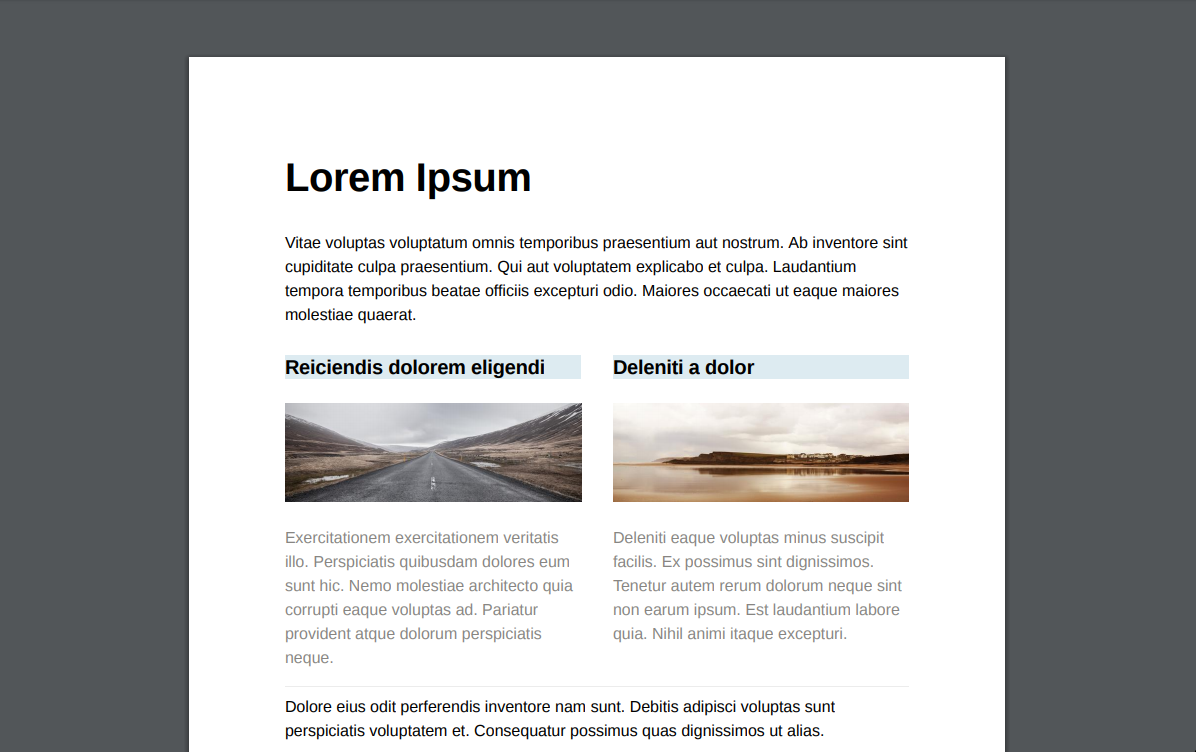Podio Notion Wikis
Managing knowledge and fluid, dynamic content, is not Podio’s strong suit. I’m not saying this to be negative - it’s just not the best tool for the job.
This is where Notion shines. Once you master the keyboard shortcuts, it’s a pleasure to generate content in Notion.
But if you live in a Podio world, wouldn’t it be nice if the 2 could play nicely together?
Why Podio?
Podio’s strengths are in structured data. And when you add GlobiFlow, it’s the undisputed automation king. Apps in Podio are basically tables, and everything’s connected.
But the limited MCE-based rich text editor … right?
Why Notion?
Notion on the other hand, is best for unstructured, fluid, data, like wikis, blog posts, knowledge bases, etc. The formatting options hit the perfect compromise between beauty and utility.
I create all non-tabular data in Notion these days, including this very blog post.
The Vision
So, before we marry these apps, let’s consider how they best can co-exist. We don’t want to add another tool to the mix that we need to navigate between, and which adds confusion to finding data.
- Creating a new item in Podio will automatically create a new page in Notion with a link to it from Podio
- We’ll be able to update the item in Podio from the corresponding Notion page with the click of a button.
- Notion pages will be attached as fully formatted PDF’s to the Podio item, and a simplified text version will be inserted into the Podio item for in-app visibility, searching, etc.
Prerequisites
To make this all work, you will need:
- A Notion Account
- A ProcFu account with your Notion account linked
- Podio Premium with GlobiFlow
The Podio App
The app in Podio is quite straight forward. It has the following fields (at minimum - you can add more if you want/need):
- Title (single-line text field)
- Content (multi-line text field)
- Edit (link field)
- Command (category field)
- Notion ID (single-line text field set to always hidden)
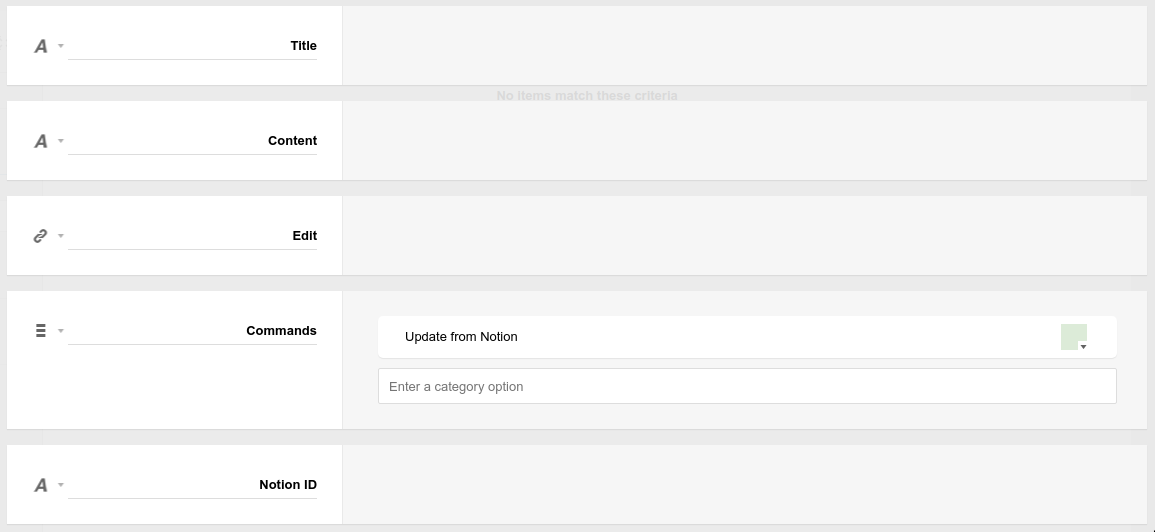
Flow 1: Create in Notion
The first flow we’ll need is a manual flow to create a sub-page in Notion and attach it to the current Podio item.
The flow is a manual flow

It needs to create a page block in Notion and update the Podio item with a link to edit the page in Notion

Note that the parent variable needs to contain the URL of the page you want to create the sub-pages in.
For extra credit, if you’re creating an item in Podio and are providing text in the content field, the flow should push this content into the newly created page in Notion
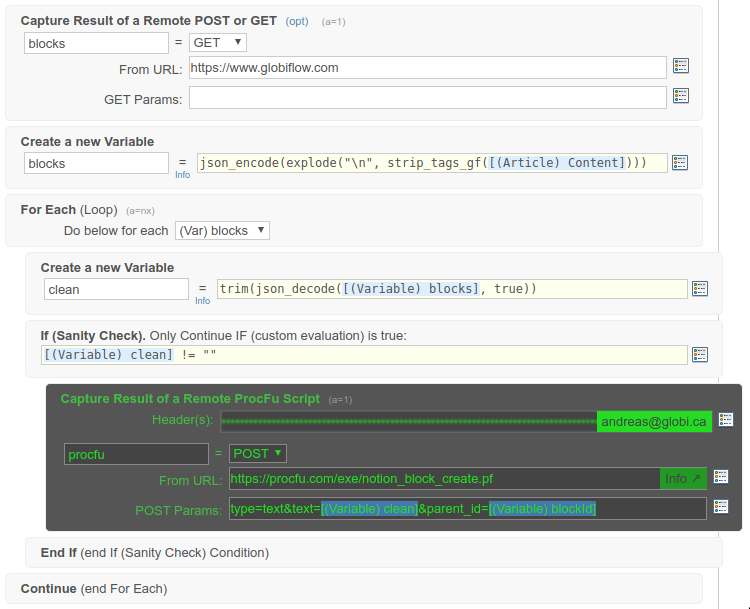
The above is using a bit of a trick in GlobiFlow to allow us to For Each provided data. By doing a remote post or get action, the field will be available for a for each action, and we over-ride the arbitrary value returned by the remote post action with our text content, exploded into lines, and converted into a json array for GF to iterate.
It’s not as complex as it sounds, and a super-useful hack.
Flow 2: Update from Notion
Then next flow we need is to get a page from Notion and import this content into Podio.
The flow is a manual flow
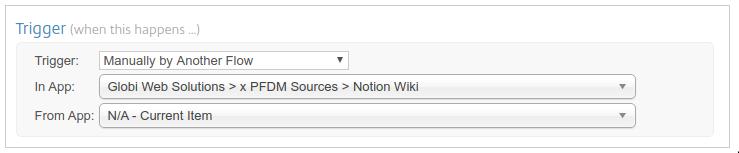
It needs to get the block from Notion (using the Edit link as URL) and extract the page title and block ID
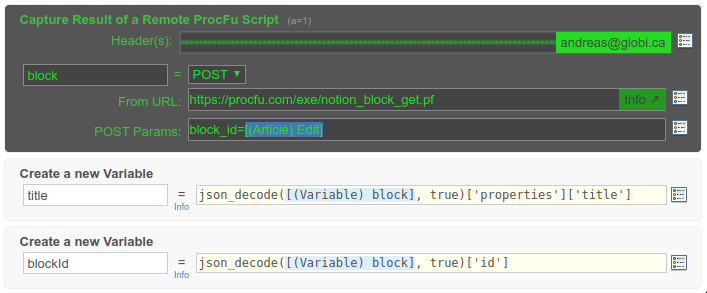
It then needs to get the page content from Notion as markdown, and convert the markdown into HTML

Because images break in Podio rich-text fields unless attached to Podio, and because blank lines in HTML cause additional blank lines, we’ll replace these in the HTML and then update the item in Podio accordingly.

Then it needs to decide on a filename for the PDF (we’ll use the item title), remove any previous PDF of same name, and export the Notion page as a PDF and attach it to the Podio item
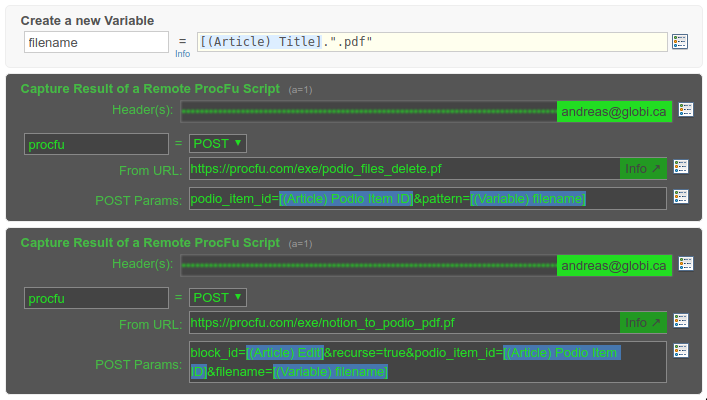
Flow 3: On Create new Item
The next flow should trigger when a new item is created in Podio

If the Edit link (Notion page URL) is blank (which it usually would be), trigger the new page flow to create a new sub-page in Notion
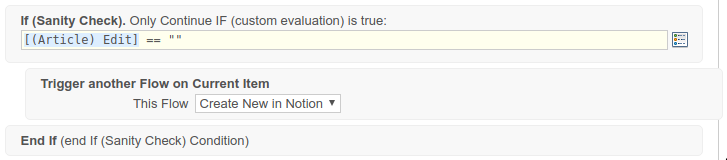
On the other hand, if an existing Notion page URL is provided in the Edit link field, trigger the update flow instead to bring the Notion content into Podio

Flow 4: Update Button
The last flow gets triggered when then the update category field is selected in Podio

And it simply unsets the category button again, and triggers the update flow to import the Notion page into Podio
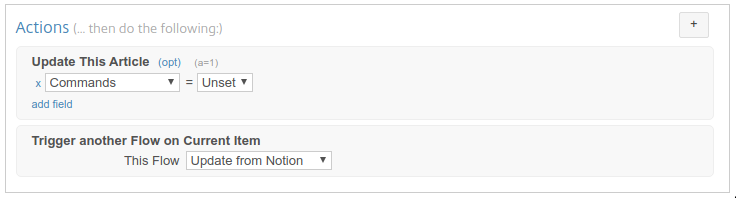
See it in Action
Now the user process is as we planned initially and pretty straight forward.
You can create a new article / wiki item in Podio
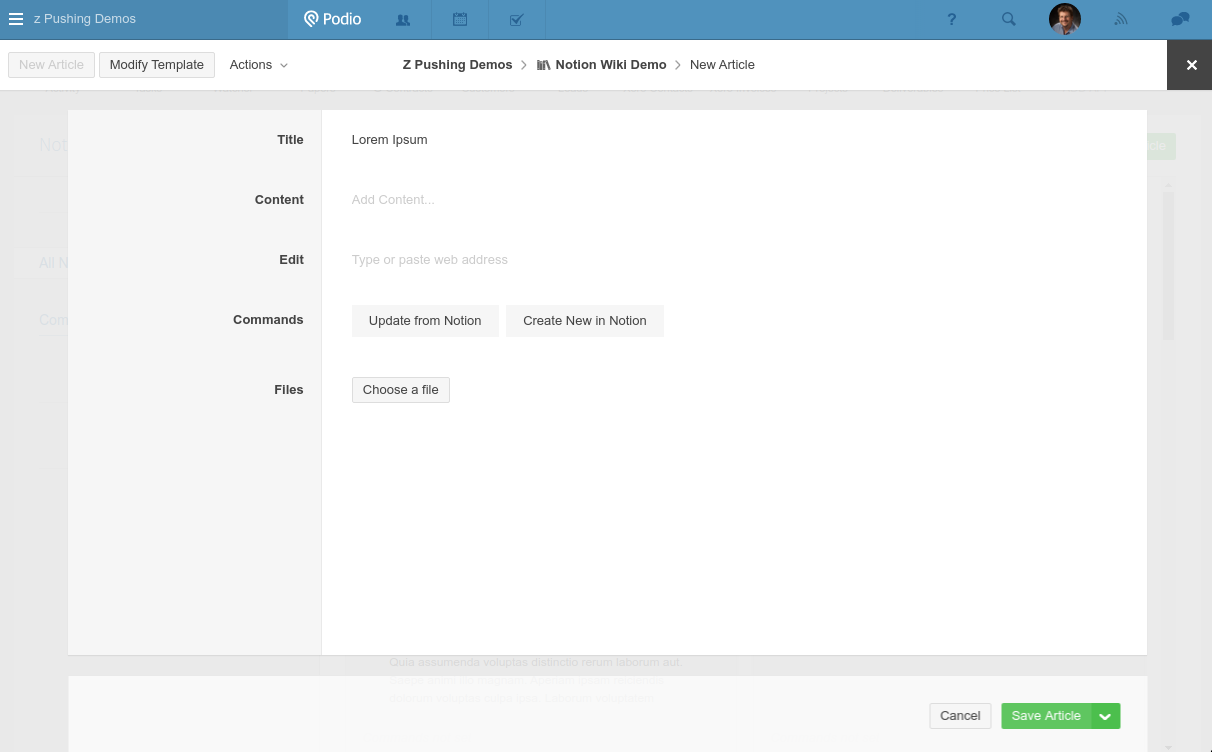
And a new Notion page will automatically be created and linked
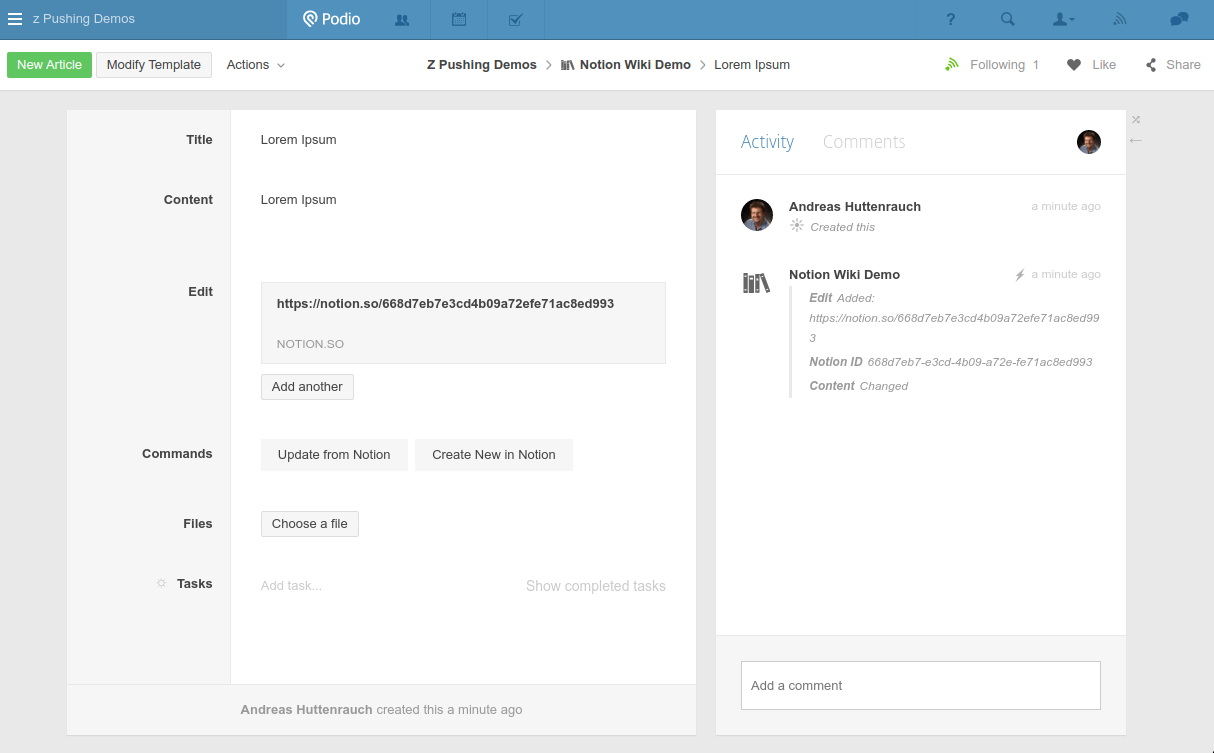
Clicking on the Edit link brings you to the Notion page
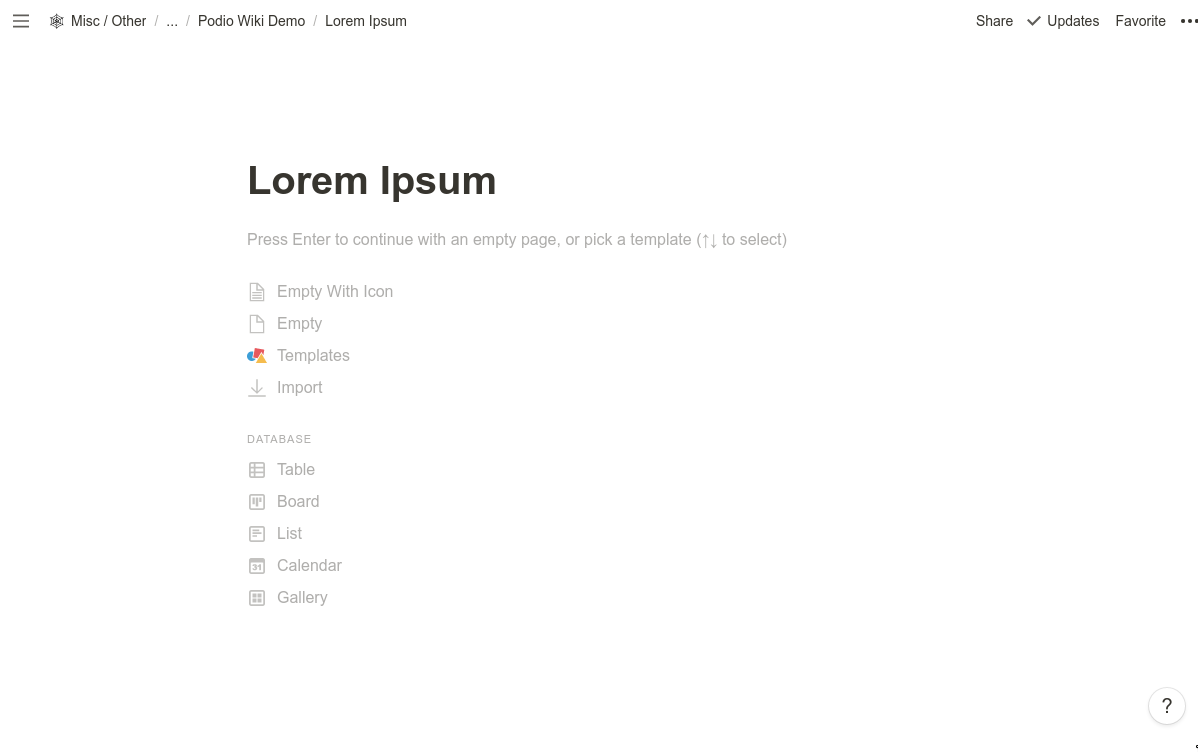
Where you can edit to your heart’s content
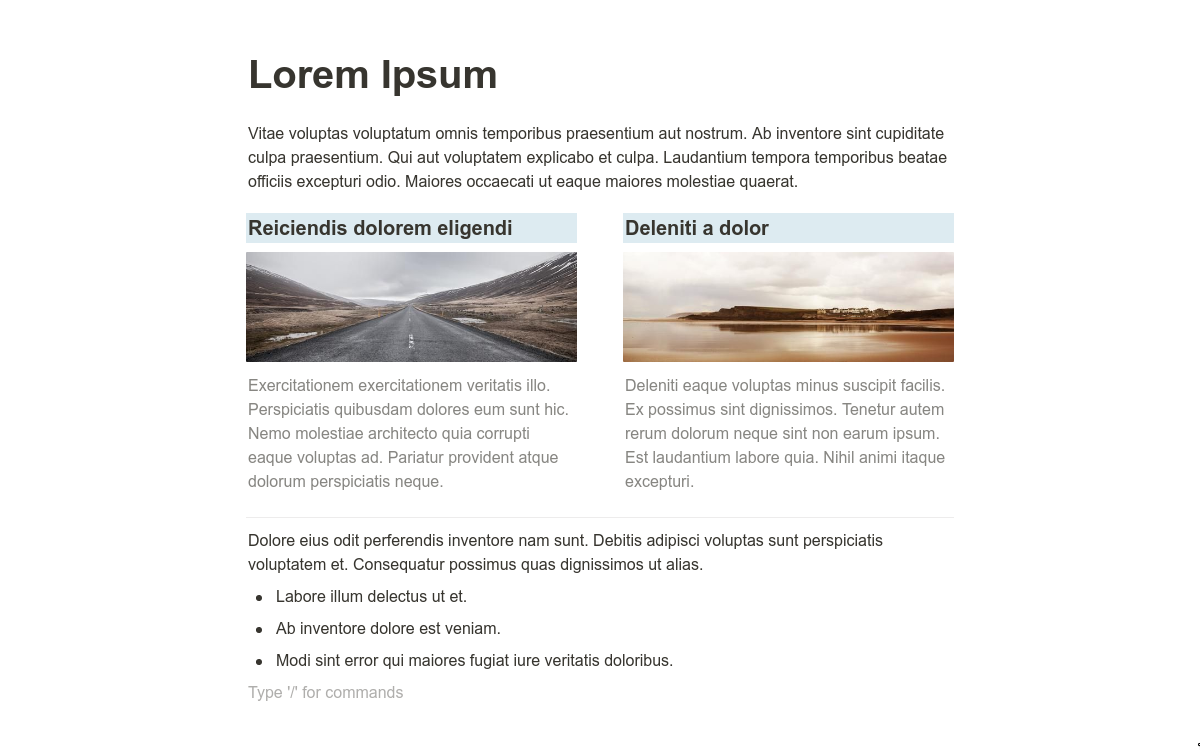
And when done editing, back in Podio, click the Update from Notion button and the Podio item will have the text version of the page
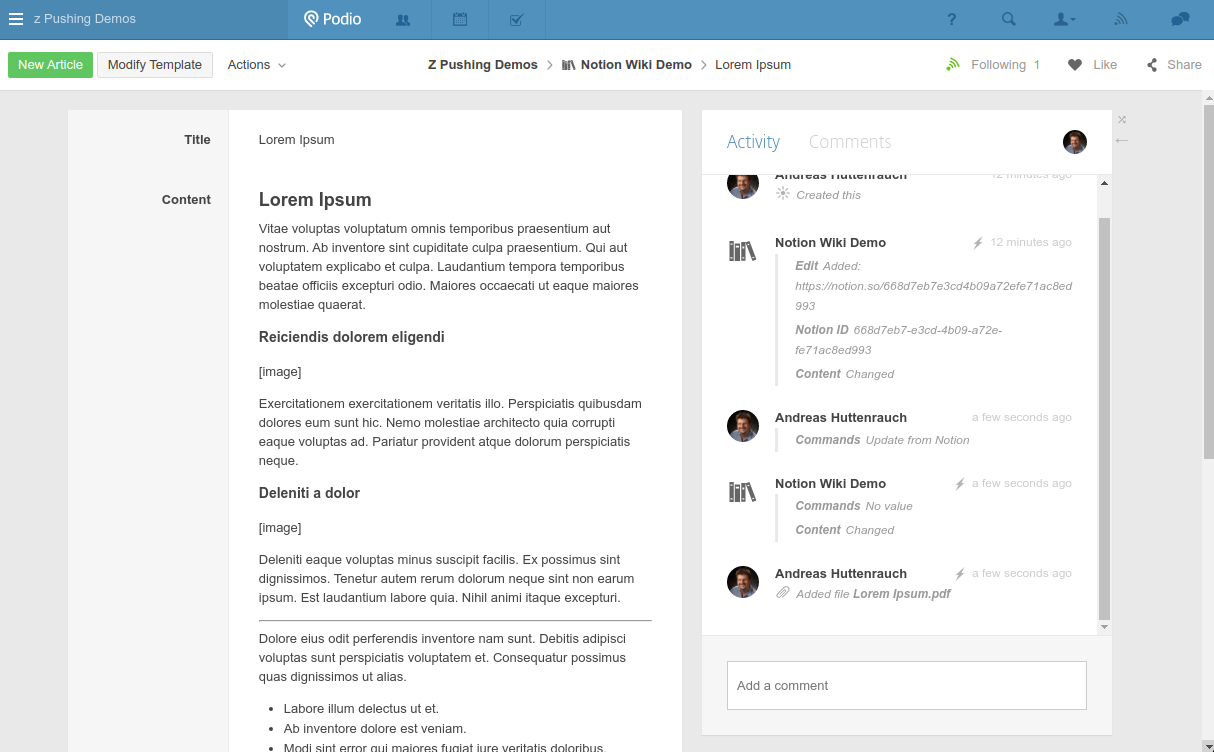
As well as a PDF with all of Notion’s prettyness